WooCommerce is a powerful WordPress plugin that turns any WordPress site into a fully functional e-commerce store. One of the most powerful features of WooCommerce is its shortcodes, called woocommerce shortcodes. Shortcodes are simple, easy-to-use snippets of code that allow you to display various WooCommerce elements (like products, checkout forms, and account details) on any page or post of your site.
In this blog post, we’ll dive deep into the world of WooCommerce shortcodes and how you can use them to customize your online store. We’ll cover:
- What are WooCommerce shortcodes?
- List of essential WooCommerce shortcodes.
- How to use WooCommerce shortcodes.
- Examples of WooCommerce shortcodes in action.
- Best practices for using WooCommerce shortcodes.
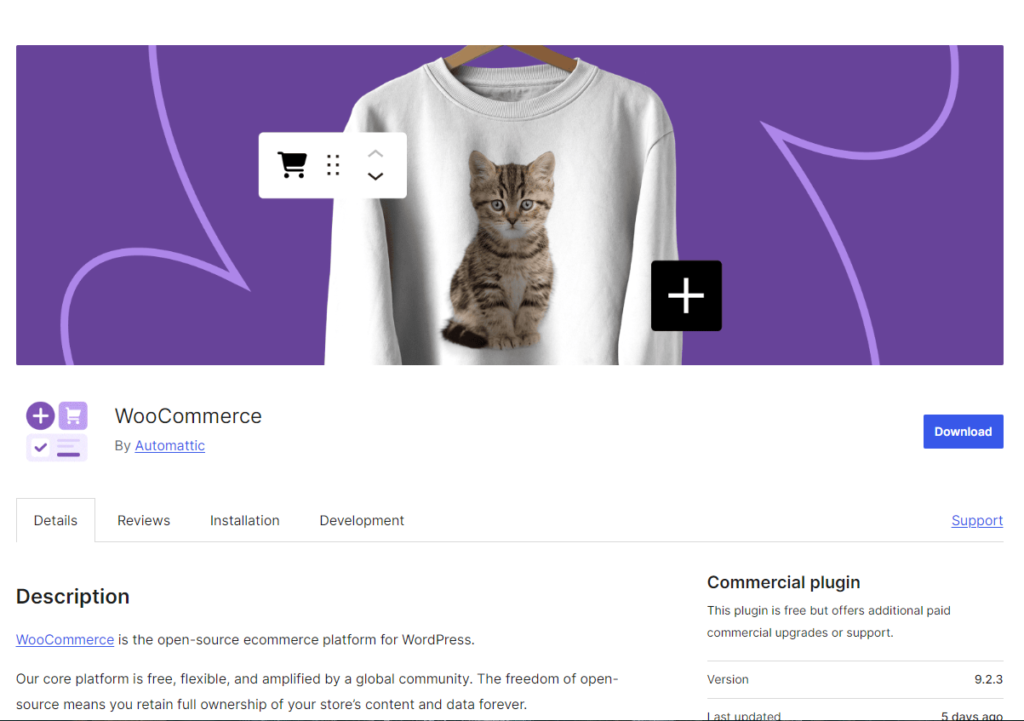
1. What are WooCommerce Shortcodes?
Shortcodes are small pieces of code enclosed in square brackets [ ] that can be inserted into WordPress pages, posts, or widgets to perform specific functions. WooCommerce comes with a set of built-in shortcodes that allow you to display various WooCommerce content anywhere on your website.
For example, you can use a shortcode to display the shopping cart, checkout page, or a specific product on any WordPress page. Shortcodes make it incredibly easy to customize your WooCommerce store without touching a single line of code.
2. List of Essential Shortcodes
Here is a list of some of the most commonly used WooCommerce shortcodes that every store owner should know:
a. WooCommerce Pages Shortcodes
- Cart Page:
[woocommerce_cart]
Displays the shopping cart page where customers can see the products they have added to their cart. - Checkout Page:
[woocommerce_checkout]
Displays the checkout page where customers can enter their billing information and complete their purchase. - My Account Page:
[woocommerce_my_account]
Displays the “My Account” page where customers can view their order history, edit their account details, and more. - Order Tracking Page:
[woocommerce_order_tracking]
Allows customers to track their orders using their order ID.
b. WooCommerce Product Shortcodes
- Product by ID or SKU:
[product id="123"]or[product sku="abc123"]
Displays a single product by its ID or SKU. - Product Category:
[product_category category="shirts"]
Displays products from a specific category. - Products by Attribute:
[products attribute="color" filter="blue"]
Displays products with a specific attribute (e.g., color, size). - Featured Products:
[featured_products]
Displays products that are marked as “featured” in WooCommerce. - Sale Products:
[sale_products]
Displays products that are currently on sale.
c. WooCommerce Shop Shortcodes
- All Products:
[products]
Displays all products in your store. You can also add parameters to control the number of products and layout. - Recent Products:
[recent_products per_page="12" columns="4"]
Displays the most recently added products with options to set the number of products per page and columns. - Best Selling Products:
[best_selling_products]
Displays your store’s best-selling products. - Top-Rated Products:
[top_rated_products]
Displays products with the highest customer ratings.
3. How to Use WooCommerce Shortcodes
Using WooCommerce shortcodes is very straightforward. Simply copy the shortcode you want to use and paste it into the WordPress editor where you want the content to appear.
Steps to Use WooCommerce Shortcodes:
- Create or Edit a Page/Post: Go to your WordPress dashboard and create a new page or edit an existing one.
- Add the Shortcode: Paste the desired shortcode in the content area. For example, to display the checkout page, use
[woocommerce_checkout]. - Customize the Shortcode: Many shortcodes come with parameters that allow you to customize the output. For example,
[products limit="8" columns="4" orderby="date" order="DESC"]will display 8 products in 4 columns, ordered by the most recent ones. - Publish or Update the Page/Post: Once you’re satisfied with the placement and settings of your shortcode, click “Publish” or “Update” to save your changes.
4. Examples of WooCommerce Shortcodes in Action
Here are some examples of how you can use WooCommerce shortcodes to create customized pages:
Example 1: Creating a Custom Shop Page
If you want to create a shop page that only displays featured products, you can use the [featured_products] shortcode:
[featured_products per_page="8" columns="4"]This shortcode will display 8 featured products in a grid layout with 4 columns.
Example 2: Displaying Products by Category
To display products from a specific category, use the [product_category] shortcode:
[product_category category="hats" per_page="6" columns="3"]This shortcode will display 6 products from the “hats” category in a 3-column layout.
Example 3: Custom Product Table
To display a table of products with specific attributes, you can use the [products] shortcode:
[products attribute="color" terms="blue,red" per_page="10" columns="5"]This shortcode will show products that have the attributes “blue” or “red” and will display them in a 5-column layout.
5. Best Practices for Using WooCommerce Shortcodes
- Keep it Simple: Use shortcodes to enhance your store’s functionality, but avoid overloading pages with too many shortcodes, which can affect performance.
- Use Parameters Wisely: Many shortcodes have optional parameters that allow you to control the display and behavior. Experiment with these parameters to get the desired results.
- Combine Shortcodes with Other Content: Mix shortcodes with text, images, or other elements to create engaging pages that provide valuable information to your customers.
- Stay Updated: WooCommerce regularly updates its plugin, which may include changes to shortcodes. Always check WooCommerce documentation for the latest shortcode options and syntax.
WooCommerce shortcodes provide a powerful way to customize your online store without any coding knowledge. From displaying products and categories to managing user accounts and checkout pages, shortcodes can be used to tailor your WooCommerce store exactly how you want it. By mastering WooCommerce shortcodes, you can create a seamless and engaging shopping experience for your customers.
Use this guide as a reference to unlock the full potential of your WooCommerce store and make the most out of this fantastic e-commerce platform.