Creating a website is an essential step for anyone looking to establish a presence online. Whether you’re starting a blog, launching an e-commerce store, or building a portfolio, WordPress is one of the most powerful and flexible platforms available today. In this comprehensive guide, we’ll walk you through everything you need to know to start building a WordPress website.
What is WordPress?
WordPress is a content management system (CMS) that allows users to create, manage, and modify website content without needing to know anything about programming. Originally designed as a blogging platform, WordPress has evolved into a versatile CMS that powers over 40% of all websites on the internet. Its flexibility, scalability, and user-friendliness make it an excellent choice for both beginners and seasoned developers.
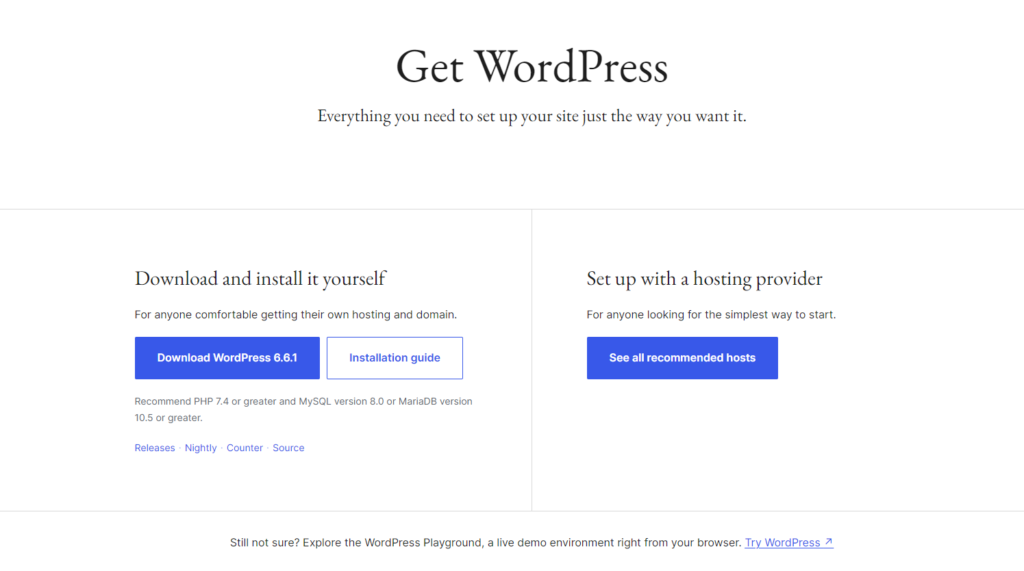
Why Choose WordPress for Your Website?
There are several reasons why WordPress is the preferred choice for building a website:
- Ease of Use: WordPress is known for its user-friendly interface, which allows even non-tech-savvy users to create and manage websites with ease.
- Highly Customizable: With thousands of themes and plugins available, you can customize your WordPress website to fit your specific needs and aesthetic preferences.
- SEO-Friendly: WordPress is optimized for SEO (Search Engine Optimization) right out of the box. With plugins like Yoast SEO and Rank Math, you can further enhance your site’s search engine optimization.
- Responsive Design: Most WordPress themes are responsive, meaning they automatically adjust to fit any screen size, providing a consistent experience across devices.
- Large Community Support: As an open-source platform, WordPress has a vast community of developers and users who contribute to its growth. There are plenty of forums, tutorials, and guides to help you troubleshoot issues and learn new skills.
How to Build a WordPress Website: Step-by-Step Guide
Here’s a step-by-step guide to help you build your own WordPress website:
Step 1: Choose a Domain Name and Hosting Provider
Your domain name is your website’s address on the internet (e.g., www.yourwebsite.com). Choose a name that is unique, easy to remember, and relevant to your business or niche.
Next, you’ll need a hosting provider. A web host is a service that stores your website files and makes them accessible to users online. Some popular WordPress hosting providers include:
Most hosting providers offer one-click WordPress installation, making the setup process simple and straightforward. To know more about hosting providers, plan details, and to choose the best hosting for you, click here and read our blog.
Step 2: Install WordPress
Once you have your domain name and hosting set up, the next step is to install WordPress. Most hosting providers have a simple one-click installation process. If you need to install WordPress manually:
- Download the WordPress package from WordPress.org.
- Upload the package to your web hosting account via an FTP client.
- Create a MySQL database and user for WordPress.
- Run the WordPress installation script by accessing your website URL.
Step 3: Choose a WordPress Theme
Choosing a good theme is also an important step. A theme controls the design and layout of your WordPress website. WordPress offers thousands of free and premium themes to choose from, catering to various niches like blogs, e-commerce, portfolios, and more.
To install a theme:
- Go to your WordPress dashboard.
- Navigate to Appearance > Themes.
- Click on Add New and search for a theme.
- Preview the theme to see how it looks.
- Click Install and then Activate to apply the theme.
You can also purchase premium themes from marketplaces like ThemeForest, Elegant Themes, and StudioPress.
Step 4: Install Essential Plugins
Plugins are like apps for your WordPress website. They extend the functionality of your site and allow you to add new features. Some essential plugins for a WordPress website include:
- Yoast SEO: Helps optimize your site for search engines.
- WooCommerce: Turns your website into a fully functional e-commerce store.
- Elementor: A drag-and-drop page builder for customizing your website.
- Wordfence Security: Provides security features like firewall and malware scanning.
- WPForms: Allows you to create contact forms, surveys, and more.
To install a plugin:
- Go to Plugins > Add New.
- Search for the plugin by name.
- Click Install Now and then Activate.
Step 5: Customize Your WordPress Website
Now that you have your theme and plugins set up, it’s time to customize your website. Here are some elements to focus on:
- Homepage: Customize your homepage to make a strong first impression.
- Menus: Go to Appearance > Menus to create and manage your site’s navigation.
- Widgets: Add widgets to your sidebar, footer, or other widget-ready areas.
- Pages: Create essential pages such as About, Contact, Services, and Blog.
- Settings: Configure settings under Settings > General to set your site title, tagline, and other basic settings.
Step 6: Create High-Quality Content
Content is the heart of your WordPress website. High-quality content that is valuable, engaging, and relevant to your audience will help attract visitors, improve SEO, and build your brand authority. Focus on:
- Blog Posts: Regularly update your blog with informative and engaging articles.
- Product Pages: If running an e-commerce store, create detailed product pages with descriptions, images, and reviews.
- Service Pages: Highlight the services you offer and explain their benefits.
Step 7: Optimize for SEO
To drive organic traffic to your WordPress website, you need to optimize it for search engines. Some SEO best practices include:
- Keyword Research: Identify keywords relevant to your niche and incorporate them into your content.
- Meta Titles and Descriptions: Write compelling meta titles and descriptions for each page.
- Internal Linking: Link to other relevant pages on your site to improve navigation and SEO.
- Optimize Images: Use descriptive file names and alt tags for images.
- Use SEO Plugins: Plugins like Yoast SEO and Rank Math can guide you in optimizing your content for search engines.
Step 8: Ensure Your WordPress Website is Secure
WordPress security is essential to protect your website from hackers, malware, and other online threats. Here are some security tips:
- Install Security Plugins: Plugins like Wordfence and Sucuri Security offer robust protection.
- Keep WordPress Updated: Regularly update WordPress core, themes, and plugins to their latest versions.
- Use Strong Passwords: Ensure all user accounts use strong, unique passwords.
- Enable SSL Certificate: SSL encrypts data between the server and browser, providing a secure connection.
Step 9: Launch Your WordPress Website
Once you’ve customized your website, added content, and ensured security, it’s time to launch! Before you go live, make sure to:
- Test Your Website: Check for broken links, compatibility issues, and responsiveness.
- Optimize for Speed: Use caching plugins like W3 Total Cache or WP Rocket to speed up your site.
- Setup Analytics: Integrate Google Analytics to track your website traffic and user behavior.
Building a WordPress website can seem daunting at first, but by following this step-by-step guide, you’ll be well on your way to creating a stunning and fully functional site. With its ease of use, extensive customization options, and strong community support, WordPress remains the top choice for website creation. Whether you’re a blogger, a business owner, or an aspiring developer, WordPress provides all the tools you need to bring your vision to life.
Start building your WordPress website today and unlock the endless possibilities of the web!
If you’re looking to experiment with WordPress without spending money on hosting or purchasing a domain, setting up WordPress on localhost is an ideal solution.